< Previous Article Next Article >
Custom Plugins
Custom plugins allow you to extend the capabilities of the Profound.js low-code interface. They can be generic, similar to the plugins shipped with Profound.js, or specific to your business. Typically, an experienced Node.js developer or a 3rd party organization will write a reusable plugin, and then other developers at your company can use that plugin in a point-and-click manner to create applications.
Plugin File
A plugin is a Node.js module that exports a number of properties, including a generator function. For example:
// Logger Plugin (date-time-logger.js)
module.exports = {
name: "date-time-logger",
text: "Log Date/Time",
category: "My Plugins",
help: "This action outputs the current date and time to the console.",
generator: function(answers) {
return `console.log(new Date());`;
}
}
When you're working in the cloud, using the Profound.js Spaces environment, you must create a plugins directory at the root of your workspace, and save the plugin file there.
After adding a plugin, you should restart your server and refresh the IDE.
The plugin will then appear in the low-code interface:
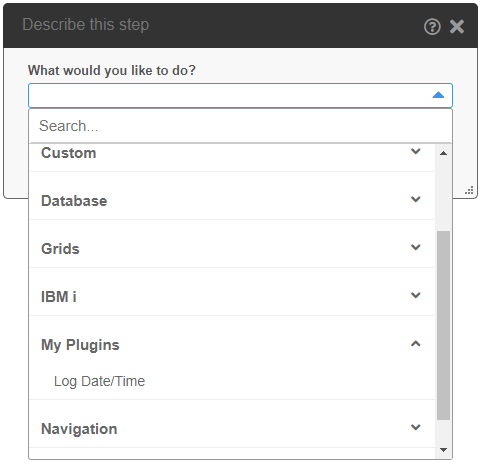
Plugin Properties
You can export the following properties from your plugin file:
- name – a unique name to identify the plugin; this name will be saved to the Rich Display JSON to identify the plugin when it is selected
- text – the title of the plugin that will be visible to the user
- defaultDescription - the default description to use if the user does not describe a step
- category – plugins are categorized for convenience; choose an existing category name or provide a new name; if a new name is provided, a new category will be created
- clientSide – setting this to true indicates that this is a client-side plugin and the generated code should execute on the client rather than the server
- context - optionally restricts the plugin to a specific context; you can specify "rdf" for Rich Display File development or "api" for API development
- structure – setting this to true indicates that this is a condition or loop structure that encompasses other steps in the routine
- help – help text that should appear when the user clicks the ? icon on the dialog
- questions – an array of questions to ask the user; see below
- generator – a function that receives a list of the user's answers, as a JavaScript object keyed by question id's, and returns generated code in String format
Question Properties
Each question in the questions array is an object with the following possible properties:
- id – unique id for the question; this id is used to save the answer to the Rich Display JSON file
- text – the question text that the user actually sees
- dynamicText - optional function that returns additional text dynamically based on other answers
- type – question type; the following types are available:
- textbox – free form textbox to capture the answer
- textarea – multi-line input control
- checkbox – allows the user to specify a true or false value
- multi-select – allows the user to select one or more multiple values from a list of choices and optionally to type a value manually
- dropdown – allows the user to select one choice from a list
- combo-box – allows the user to select from a list or type in a value
- browser-dropdown – a list of choices rendered using the SELECT tag in HTML
- code-editor – allows the user write custom code
- column-values – allows the user to specify a value for each table column
- record-property-values – allows the user to specify a value for each record property
- api-output-values - allows the user to specify a value for each API output property
- screen-values – allows the user to specify a value for each screen field
- join – allows the user to join multiple tables together
- and-or – allows the user to select a value of AND or OR for a condition
- ibmi-parm – allows the user to define an IBM i parameter
- widget-preview – allows you to show a preview of a selected widget
- required - set this to true if the user is required to answer this question
- showOptional - set this to true to indicate to the user that this answer is optional
- defaultValue – the value to prefill as a default
- condition – if this question should only be asked based on answers to other questions, provide a function that receives answers, and returns a Boolean value to indicate whether this question should be asked
- validation – a function that can return a validation message; it receives the answer as the first parameter and all answers as the second parameter
- occurs – identifies this as a multi-occurrence question and specifies the maximum number of times the question can be asked
- help – help text to associate with this question
- inputType – specifies the type attribute for a textbox (e.g. “number”)
- placeholder – specifies the placeholder text for a multi-select or a textbox question
- parmType – specifies the IBM i parameter type, with valid values being: “program”, “service program”, “return value”
- height – height of a code editor or textarea
- language – code editor language
- insertDynamic – allow the user to insert dynamic content into the editor based on low-code suggestions
- dynamicFormat – an expression that specifies how dynamic content is inserted; the word “value” in the expression is replaced by the actual value selected by the user
- dynamicSource – specify “widgets” to have the source be a list of widgets instead of the standard list of low-code suggestion items
- dynamicFilter – specifies whether the list of suggestions should be filtered by “values”, “records”, or “lists”
- singleSelection – specifies that a multi-select question only allows one selection
- selectAll – set this to true to provide the ability to select all options in a multi-select question
- freeForm – set this to true to specify that you can type your own value into a multi-select question
- multiLine – set this to true to specify that the free form area of a multi-select question is a multi-line text area
- search – set this to true to specify that a search box will be shown that allows the user to search the choices in a multi-select question
- source – specifies the source for the choices in a multi-select question; valid values are:
- columns – list of database table columns
- comparison-types – list of comparison operators
- connections – list of database connections the user has configured
- criteria-snippets – selection criteria snippets for an SQL-based WHERE clause
- css-classes – list of CSS classes defined within the currently loaded CSS files
- endpoints – list of routes or endpoints the user has defined
- files – list of files within the current workspace
- grid-fields – fields in a grid
- grid-input-fields – only input fields in a grid
- grid-numeric-fields – only numeric fields in a grid
- grids – list of grids defined within the Rich Display file
- plugins – list of defined plugins
- properties – list of widget properties
- routines – current list of routines defined within the Rich Display file
- screens – list of screens defined within the Rich Display file
- tables – list of tables in the configured database
- variables – list of variables captured from other steps
- widgets – list of widgets on the screen
- basedOn – specifies the id of a question on which the source is based on; for example, a list of columns can be based on a question that asks to select a database table
- basedOnList - specifies the id of a question that asks for a list on which the source is based on
- forOrderBy - specifies that a list of columns is for an "order by" selection with options for ascending and descending
- collapsibleGroups – if the source provides a grouped list, this property determines if the groups should be collapsible
- filter – filters the list of variables by classification, such as “values”, “records”, or “lists”
- varTypes – an array of field/variable types to list; can include “display”, “work”, “global”, and “session”
- captureInto – specifies whether the answer to this question should be captured as a “global” property or a “work” variable. Some plugins may be able to store answers into display file fields; use "none", because no capture should happen.
- captureType – specifies whether the captured variables are captured as “values”, “records”, or “lists”
- captureValuesBasedOn – when capturing records or lists of records, specifies the id of the question which would provide properties for those records
- criteriaSettings – when set to true, specifies that the multi-select question should present criteria settings
- extension – when the source is “files”, specifies which file extension to filter by (e.g. ".json")
- showGridsAsLists – when set to true, include Rich Display file grids for for “variables” source with a filter of “lists”
- isForList – specifies that a record-property-values question is collecting values for a list
Questions?
Have questions about this topic? Ask for help on our Profound.js Spaces Discussion Forum.