Als-aws-test
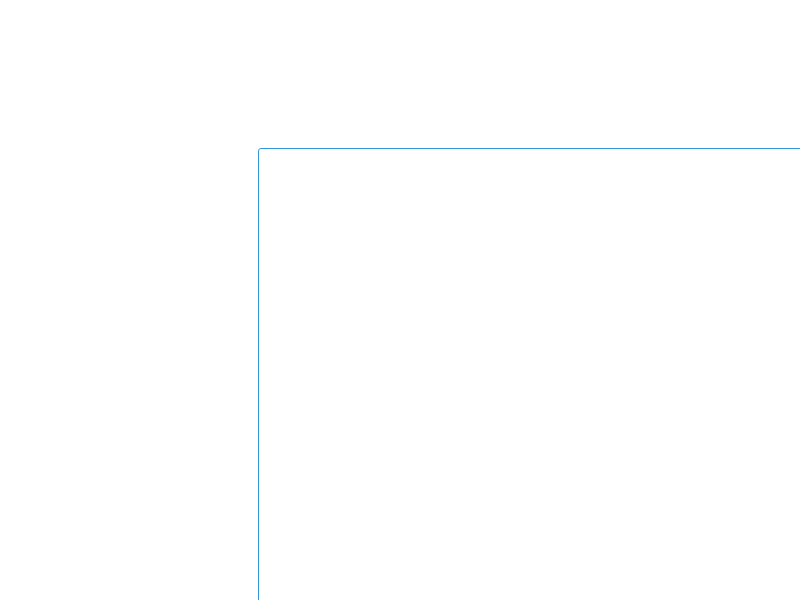
About This Space
A Hello World app with both dynamic output and input fields
Last updated on August 15, 2019
Forked from: /al3/s3-test/
Public Permissions: View
Rich Display Hello World Template
This template illustrates the basics of reading input and sending output to Rich Display screens. The starting Node.js file for this application is hello.js. To review or change this, right-click the file and in the tree and select Properties.

You can run the application from the Launch menu.

Statefulness
This app uses a stateful top-down paradigm, meaning that when a screen is displayed, the Node.js code is paused to wait for the user's input.
Visual Designer
The interface was built using the Visual Designer and stored in a Rich Display file named hello.json. When you open the json file in the Visual Designer, you can click around to select various widgets and view properties assigned to those widgets. You can also view screen-level properties by clicking on the Designer canvas. Widgets can be moved around on the canvas, and you can edit text inline by double-clicking certain widgets in the Designer.

Under the Screens Tab, you can select the screen you'd like to work with. There are 2 screens in hello.json:
- helloScreen
- popupMessage
Field Binding
In the Visual Designer, certain widget properties are directly bound to fields that are exposed to Node.js code.

For example:
- yourName is a character field bound to the 'value' property of the textbox
- submit is a boolean field bound to the 'response' property of the Submit Answer button
- exit is a boolean field bound to the 'response' property of the Exit button
- message is a character field bound the 'value' property of an output widget
- ok is a boolean field bound to the 'response' property of the Ok button
Layouts
Layouts are widgets that can host other widgets. This example uses Panel Layout widgets. The layouts in this example are centered on the page. This is accomplished by right-clicking the layout and selecting the Center Horizontally and Center Vertically options.
Using Percentages
By default, when you move new widgets to the canvas, they are positioned absolutely based on where you place the widget with your mouse. This can be adjusted easily. One way to do so is to use percentages for the positioning properties. To accomplish this, switch to the Design tab at the top, and select percentage options under Elements. The 'message' output widget in this template is positioned using percentages.
Other strategies to position elements include anchoring and using the Responsive Layout Widget.
Animation
The pop-up window is animated. In this example, it slides up. This is done by setting Transition Animation screen level properties in the Visual Designer.

API
- pjs.defineDisplay() - Create a Rich Display object from json definition
- display.screen.execute() - Display a screen and wait for user to respond
Comments have been disabled for this space.
More Spaces By Jeff Berman (@jeff)
- 1
- 2
This is just the hello world template for me to test various NodeRun things with. Nothing to see here, move along... :-)
6098
0
0
A demonstration of some of the client-side grid functions that could be used in an offline mobile environment.
3597
0
0
Simple space to demonstrate what appears to be a rendering bug in mobile Safari. Run this space on an iPhone running 12.2 or higher, rotate the phone to landscape, then rotate back to portrait. If the issue occurs, there will be an unusable white space at the bottom of the screen.
6799
0
0
Stateless demo app, where the mobile client or the browser would control the flow of the application
5351
0
0
Stateless demo app, where the mobile client or the browser would control the flow of the application
5629
0
0
Stateless demo app, where the mobile client or the browser would control the flow of the application
6063
0
0
- 1
- 2